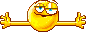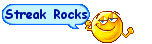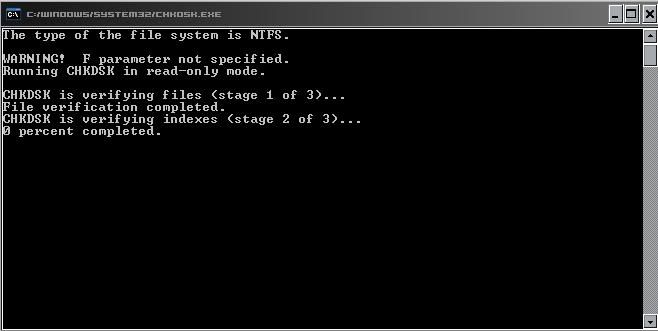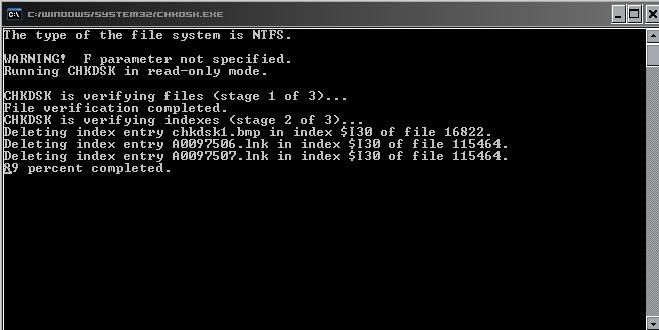Hello ladies! I've gotten a few PM's, and some questions about computer help.
I'm MissVikki, I'm CALizz's daughter. You can just call me Vikki or "that brat". But I am helpful! Some of you have had questions concerning different computer aspects, and as a Computer Science major, I would love to help!
The main thing I'm getting is "How do I defrag my computer?" well for starters, to put it simply, when you install, and uninstall programs, little bits of pieces get left behind. Kind of like the dirt on your kitchen floor. And if you let these bits pile up long enough, your computer is going to be slow, acting funky, and you're going to wonder why you spent hundreds of dollars for a computer that can't even open Internet Explorer.
So! Moving on; there are two ways to go about defragging your computer (personal preference). I will go over the easy one first;
Option A: Click Start, All Programs, go to the Accessories Menu, from there go to the System Tools folder, and you'll see a little button for [Disk Defragmenter]. Click this, the defragment program will open up, and you'll see two bars. The bar on top is BEFORE the defrag, the bar on the bottom is the bar AFTER the defrag. You have the option through a button to [Analyze] which analyzes your computer, and will tell you whether you need to defragment or not. If you've never done it, go directly to [Defragment]. NOTE: You must have your screen saver disabled during this event. To disable the screensaver, right click anywhere on your desktop (just not on an icon), a menu will pop up, click "Properties", go to the Screen Saver tab, and select "NONE" for your screen saver (remember to re-enable your screen saver after the defrag). This defrag once it starts can take several hours, so my recomendation is that you start your defrag before you go to sleep. Start it up, hop in bed, and by the time you wake up, it SHOULD be done. And voila! You'll notice instant results in the speed of your computer.
Now Option B leads you to the same program, but just through a different route: Open My Computer, right click C: Drive, select properties and go to the tools tab, you will see multiple options, under defragmentation, click defragment now.
Also, one more note, a GREAT way to clear up some extra space on your hard drive and help your computer run faster is to use the "Disk Cleanup". All you have to do is go to the Start Menu, All Programs, Accessories, System Tools, and you'll see [Disk Cleanup]. Just click this, it will scan your computer, and then check all the boxes to remove any unwanted junk (don't worry, it won't delete your programs, it's just getting rid of leftover pieces of programs that you've already deleted). I recommend using Disk Cleanup before a Defrag. You will have better results.
And that concludes todays basic keep your computer running smoothly lesson, thank you for reading my long rant, and I hope it helps some of you.
If you have ANY other computer questions (IE - "Where do I get a GOOD FREE Anti Virus" "What really is Spywear anyways, and how do I get rid of it?") Feel free to post, or PM me. I'd prefer you post, because other people may have the same question as you, and if I don't have to type the same thing twice, I'd prefer it

~MissVikki~
I'm MissVikki, I'm CALizz's daughter. You can just call me Vikki or "that brat". But I am helpful! Some of you have had questions concerning different computer aspects, and as a Computer Science major, I would love to help!
The main thing I'm getting is "How do I defrag my computer?" well for starters, to put it simply, when you install, and uninstall programs, little bits of pieces get left behind. Kind of like the dirt on your kitchen floor. And if you let these bits pile up long enough, your computer is going to be slow, acting funky, and you're going to wonder why you spent hundreds of dollars for a computer that can't even open Internet Explorer.
So! Moving on; there are two ways to go about defragging your computer (personal preference). I will go over the easy one first;
Option A: Click Start, All Programs, go to the Accessories Menu, from there go to the System Tools folder, and you'll see a little button for [Disk Defragmenter]. Click this, the defragment program will open up, and you'll see two bars. The bar on top is BEFORE the defrag, the bar on the bottom is the bar AFTER the defrag. You have the option through a button to [Analyze] which analyzes your computer, and will tell you whether you need to defragment or not. If you've never done it, go directly to [Defragment]. NOTE: You must have your screen saver disabled during this event. To disable the screensaver, right click anywhere on your desktop (just not on an icon), a menu will pop up, click "Properties", go to the Screen Saver tab, and select "NONE" for your screen saver (remember to re-enable your screen saver after the defrag). This defrag once it starts can take several hours, so my recomendation is that you start your defrag before you go to sleep. Start it up, hop in bed, and by the time you wake up, it SHOULD be done. And voila! You'll notice instant results in the speed of your computer.
Now Option B leads you to the same program, but just through a different route: Open My Computer, right click C: Drive, select properties and go to the tools tab, you will see multiple options, under defragmentation, click defragment now.
Also, one more note, a GREAT way to clear up some extra space on your hard drive and help your computer run faster is to use the "Disk Cleanup". All you have to do is go to the Start Menu, All Programs, Accessories, System Tools, and you'll see [Disk Cleanup]. Just click this, it will scan your computer, and then check all the boxes to remove any unwanted junk (don't worry, it won't delete your programs, it's just getting rid of leftover pieces of programs that you've already deleted). I recommend using Disk Cleanup before a Defrag. You will have better results.
And that concludes todays basic keep your computer running smoothly lesson, thank you for reading my long rant, and I hope it helps some of you.
If you have ANY other computer questions (IE - "Where do I get a GOOD FREE Anti Virus" "What really is Spywear anyways, and how do I get rid of it?") Feel free to post, or PM me. I'd prefer you post, because other people may have the same question as you, and if I don't have to type the same thing twice, I'd prefer it

~MissVikki~
Last edited: